Moneris Total Commerce - Getting Started with the Elo Hardware Bundle
This article explains how to set up the Elo hardware for your Moneris Total Commerce solution, including the Moneris Go Plus terminal and Wix POS equipment.
Table of Contents
Procedure
Product
Moneris Go Plus (Dx8000)
Overview
This article explains how to set up the Elo hardware for your Moneris Total Commerce solution, including the Moneris Go Plus (DX8000) terminal and Elo POS equipment.

There is a specific order in which to set up your equipment. You need to perform the following tasks in the order presented here to make your setup experience as seamless as possible:
- Review the information in the Before you get started section below.
- Unbox the equipment.
- Power on the Elo tablet.
- Connect the Elo tablet to your business Wi-Fi network.
- Download and install any software updates for the tablet.
- Assemble and connect the scanner and cash drawer.
- Set up the Epson receipt printer, connect it to Wi-Fi, then pair the Epson receipt printer to the tablet.
- Log in to Wix POS on the tablet and perform initial configuration.
- Set up the Moneris Go Plus terminal and pair it with the tablet.
Moneris Total Commerce - Before You Get Started
What do I need to do before I get started with Moneris Total Commerce?
Please confirm that you received all the necessary items in your box.
|
Moneris Go Plus terminal (DX8000) |
**Cash drawer and RJ-12 cable |
USB Charging cable and block |
**Receipt paper roll 3"1/8 X 3'' X 273
**Receipt printer & power cable |
|
Optional charging base |
**Zebra scanner, stand, and USB cable OR
**Socket mobile Bluetooth scanner and stand |
|
Terminal receipt paper |
*Elo POS tablet and power cable |
*Part of the Elo Essentials Bundle
**Part of the Elo Full Bundle
- If your terminal will communicate with the Moneris host over high-speed Ethernet, review the Moneris Terminals Network Readiness Checklist (available at moneris.com/checklist) to ensure that your Ethernet service is ready to support your terminal.
- Make sure you have your 13-digit Moneris Merchant ID (found in your “Important information” email).
- Be sure to follow the steps in the Welcome email you received from Moneris to ensure your Moneris and Wix accounts are set up before you begin the setup processes described in this guide.
If any of the above required elements are missing, please call Moneris Customer Care at 1-866-319-7450.
Moneris Total Commerce - A note about logon credentials
The Moneris credentials for the Go Plus terminal and Moneris Portal are not the same as the Wix POS application credentials. Merchants cannot use their Go Plus terminal/Moneris Portal credentials to sign into their WX POS account. Merchants also cannot use their Wix POS application credentials to sign into their Go Plus terminal/Moneris Portal accounts.
Moneris Total Commerce - A note about cellular & network connectivity
The Go Plus terminal is already set up to use long-range cellular communication (4G or 3G) to send and receive information to and from the Moneris host. The terminal communicates via 4G by default for faster communication, and uses 3G as a fallback where 4G is not available.
If the cellular connection in your area is unstable, you can also connect the Go Plus terminal to Wi-Fi. Refer to the Moneris Total Commerce - Troubleshooting Hardware Issues article for instructions to connect the Go Plus terminal to Wi-Fi.
What are the steps to get started with Moneris Total Commerce?
Welcome to Moneris! Here's what you need to know to get started with Moneris Total Commerce:
- Logon and register your account with Moneris Portal. Refer to How do I set up my Moneris accounts? for more information.
- Power on the Elo tablet. Refer to How do I power on the Elo tablet for Moneris Total Commerce? for more information.
- Connect the Elo tablet to Wi-Fi. Refer to How do I connect the Elo tablet to Wi-Fi? for more information.
- Install any tablet updates. Refer to How do I install tablet updates on the Elo tablet?for more information.
- Connect the Elo peripheral hardware (scanner, cash drawer) to the Elo tablet. Refer to How do I connect the scanner and cash drawer to the tablet? for more information.
- Install the Epson receipt printer. Refer to How do I set up the Epson receipt printer for Moneris Total Commerce? for more information.
- Log in to the Wix POS application. Refer to How do I log in to the Wix POS application? for more information.
- Set up the Go Plus terminal hardware (install the paper roll and charge the terminal). Refer to How do I set up the Moneris Go Plus terminal hardware? for more information.
- Prepare the Go Plus terminal to integrate with the HP tablet. Refer to How do I prepare the Moneris Go Plus terminal to integrate with the Elo tablet? for more information.
- Integrate the Go Plus terminal with the Elo tablet to collect card-present payments from your customers. Refer to How do I pair the Go Plus terminal with the Wix POS application? for more information.
- Now you're ready to start building your store and/or site in Wix. Refer to What should I do once the hardware is set up? for more information.
Note: You need to perform these tasks in the order presented here to ensure a smooth start.
How do I set up my Moneris accounts?
Moneris Total Commerce merchants must register for Moneris Portal to take advantage of the powerful business and payment management tools provided by Moneris to manage terminals, users, and more.
Note: You must register for Moneris Portal and Moneris Go Portal. If you have already done so, you can ignore this set of steps.
Register for Moneris Portal
The Moneris Portal is intended to be a single location from which to access all your Moneris digital products, including Merchant Direct and Go portal. As we continue to build the solution, more digital products will be added to the Moneris Portal. Follow the instructions below to register for Moneris Portal.
- Open a web browser and go to https://login.moneris.com/en/login.
- On the Log In page, click Create an account.
- Follow the on-screen prompts to create an account for Moneris Portal.
Register for Moneris Go Portal
The Moneris Go Portal provides terminal and user management functionality for your Go or Go Plus terminals. Once you have registered for Moneris Portal, you will be able to access and register for Moneris Go Portal.
Follow the instructions in the Moneris Go Portal - How to get started article to register for Go Portal.
Moneris Total Commerce - Elo and Moneris Hardware Setup
How do I power on the Elo tablet for Moneris Total Commerce?
Connect the power cable
Note: You will need a small Phillips screwdriver to unscrew the rear cable panel cover and to reattach it later.
Follow the instructions below to connect the power cable to the Elo tablet.
- Place the Elo tablet onto a stable flat surface.
- On the tablet's stand base, open the rear cable cover panel to expose the connection ports.
- Feed the round connector portion of the power cable under the stand base and then up through the slot at the bottom of the stand base.
- Connect the power cable to the tablet into the power port (shown below), then plug the other end into a power outlet or surge-protected power bar.

Power on the Elo tablet for the first time
Follow the instructions below to power on the Elo tablet for the first time.

- Press and hold the power button on the bottom rear of the main display for 5 seconds. The tablet powers on and displays the Elo splash screen.
- When the tablet loads the Wix POS application screen, proceed to the How do I connect the Elo tablet to Wi-Fi? section below.
Power on the Elo tablet
Every subsequent time you need to restart the Elo tablet, follow these instructions to power it on.
- Press and hold the power button on the bottom rear of the main display for 5 seconds. The tablet powers on and displays the Elo splash screen.
- When the Wix POS application loads, proceed to the How do I log in to the Wix POS application? section below.
How do I connect the Elo tablet to Wi-Fi?
Once the tablet is powered on the first time, you are prompted to set up the Wi-Fi from a screen pictured below. Follow the directions below to connect the Elo tablet to a Wi-Fi network in your business.
Important: Connect to your business’ Wi-Fi account, not a public one (e.g. a mall's Wi-Fi).

- At the Let’s get started with WiFi setup prompt, tap Setup WiFi. The tablet searches for available networks and presents a list.
- Tap the name of the network to which you wish to connect. A popup appears requiring the password for the network.
- Use the on-screen keyboard to enter the network password, then tap CONNECT. The system connects to the network. When the connection is successful, the Wi-Fi screen reappears, and you can see the "Connected" status appear below the network name.
- Tap the Back triangle in the bottom left corner of the screen.
- Proceed to the How do I install tablet updates on the Elo tablet? section below.
If you are not prompted to set up Wi-Fi when you power up the tablet (and it goes directly to the logon screen):
- In the bottom right corner of the Wix POS logon screen, tap Troubleshooting.

- In the Troubleshooting screen, tap View Settings under Network Settings.

- In the Network & Internet screen, tap Wi-Fi. The Wi-Fi screen appears with a list of available networks.

- Tap the name of the network to which you wish to connect. A popup appears requiring the password for the network.
- Use the on-screen keyboard to enter the network password, then tap CONNECT. The system connects to the network. When the connection is successful, the Wi-Fi screen reappears, and you can see the "Connected" status appear below the network name.
- Tap the Back triangle in the bottom left corner of the screen.
- Proceed to the How do I install tablet updates on the Elo tablet? section below.
How do I install tablet updates on the Elo tablet?
Before you proceed with terminal integration, you need to ensure the Elo POS tablet is up to date with the latest software. Follow the instructions below to update the tablet.
Note: If no updates are available, then your tablet is on the latest version. You can skip these steps and proceed to the How do I connect the scanner and cash drawer to the tablet?section below.
- In the Wix POS app on the tablet, tap the main menu, then tap Settings.
- Scroll down and select App & Tablet.
- In the App & Tablet screen, locate the Software Update section.
- Tap Check for Updates.
- Follow any on-screen prompts to update the tablet and software.
Once the updates have been completed, you are ready to connect the peripheral POS equipment to the tablet and pair the Moneris Go Plus terminal with the Elo tablet to begin collecting payments.
How do I connect the scanner and cash drawer to the tablet?
Assemble the Zebra scanner

Follow the instructions below to assemble the Zebra scanner.
- Plug the scanner's connection cable into the RJ45 port at the bottom of the scanner's grip handle.
- (Optional) Assemble the scanner's stand by attaching the stand to the base. Place the scanner head into the cradle at the top of the stand.
- Proceed to the cash drawer assembly instructions below.
Assemble the cash drawer

Follow the instructions below to assemble the cash drawer.
- Locate the RJ11 port on the bottom of the cash drawer.
- Connect one end of the silver RJ11 cable to the port on the drawer.
- Connect the other end of the silver RJ11 cable to the port on the Elo tablet.
- Proceed to the connection section below to continue setting up your Elo hardware.
Connect the Zebra scanner and drawer to the tablet
Follow the instructions below to connect the cash drawer and Zebra scanner to the Elo tablet.
- Place the Elo tablet onto a stable flat surface.
- On the tablet's stand base, open the rear cable cover panel to expose the connection ports.
- Connect the Zebra scanner and cash drawer to their respective ports on the tablet as illustrated below:
- Plug the RJ12 cable from the cash drawer into the port labelled Cash drawer connection in the illustration below.
- Plug the scanner's USB cable into the port labelled 12V powered USB in the illustration below.
Note: For now, do not replace the panel. Leave the connection ports exposed; you will need to connect other equipment later in the process.
Note: Feed the drawer and scanner connection cable up through the slot at the bottom of the stand base as you did with the power cable.

- Proceed to the How do I set up the Epson receipt printer for Moneris Total Commerce? section below.
Connect the Socket Bluetooth scanner
Follow these instructions to prepare and connect the Socket Bluetooth scanner to the Elo tablet.
Step 1: Prepare the scanner
Before you can pair the scanner with the tablet, familiarize yourself with the scanner hardware and charge the scanner.
Note: The scanner is shipped from Moneris with a minimal 40% charge.

Once the scanner is unboxed, do the following:
- Plug the charging base into a powered USB port, or connect it to a charge block and plug the charge block into a power outlet.
- Place the scanner into the charging base.
- Charge the scanner for 2 hours to increase the charge.
Once the scanner has been charged to at least 60%, proceed to Step 2.
Step 2: Pair the scanner to the Elo tablet
Perform this task on the Elo tablet.
- From the main menu, tap Settings.
- On the Settings menu, scroll down and tap Manage Hardware.
- On the Manage Hardware screen, in the Barcode Scanner section, tap Set Up Scanner.
- In the Set Up Barcode Scanner screen, tap the Connect button beside Socket S270.
- Power on the barcode scanner by pressing and holding down the power button until the scanner beeps twice (low & high beeps).
- When the blue Bluetooth LED starts flashing, press the big scan button to scan the QR code in Step 2 Switch to keyboard mode. The scanner beeps three times.
- Scan the QR code in Step 3 Set data format. The scanner beeps three times.
- Tap the Continue button. In the Connect Barcode Scanner screen, under the Available scanners section, the system searches for the scanner.
- Once the scanner appears, tap Connect beside it.
- The scanner connects to the tablet, then a popup appears.
- Tap Pair in the popup. The scanner pairs and the popup disappears. The scanner now shows as "Connected".
- Tap Done in the top right corner of the Connect Barcode Scanner screen.
Congratulations! Your Socket Bluetooth scanner is now ready to use.
How do I set up the Epson receipt printer for Moneris Total Commerce?
Follow the steps below to connect the power cable, install the paper roll, then prepare the printer for connection with the Elo tablet.

Connect the printer power cable
Follow the instructions below to connect the power cable to the receipt printer.
 |
 |
- Place the printer on a stable flat surface and flip it onto its front.
- Remove the top and rear panel covers to open the rear panel of the printer.
- Plug the printer's power cable into the round 3-pin port marked 24V.
- Replace the rear panel cover and flip the printer back onto its feet, so that the power cable is protruding from the slot in the bottom of the rear panel cover.
- Plug the other end of the power cable into a wall outlet or surge-protected power bar.
- Proceed to the Install the paper roll steps below.
Install the paper roll
While the printer is still powered off, perform these steps to install the paper roll into the receipt printer. These steps are also applicable when you need to replace the receipt paper roll.
- On the top right corner of the front of the receipt printer, pull up on the latch and swing the lid backwards to expose the paper well and rollers.
- Unwrap the paper from its protective wrapping.
- Insert the roll into the bottom of the paper well with the paper unrolling from the bottom of the roll towards the front of the printer.
Note: There is a diagram on the inside of the lid which demonstrates the way the paper should unroll.
- Pull a few inches of the paper out and down the front of the printer, then gently close the lid and press it closed until you hear the click.
- Tear the excess paper emerging from the top of the printer.
- Press the power button located on the top of the printer.
- Proceed to the Connect the receipt printer to the Elo tablet steps below.
Connect the receipt printer to the Elo tablet
The Epson receipt printer that comes with the Elo hardware has multiple connection methods; Wi-Fi, Bluetooth, Ethernet, or USB. Wix recommends using the Wi-Fi connection method primarily, so these connection steps are outlined below.
Note: If you need to connect via Bluetooth or Ethernet as a fallback, these connection steps are provided in the Moneris Total Commerce - Troubleshooting article.
Connect via Wi-Fi
Follow the instructions below to connect your Epson printer to a Wi-Fi network in your business.
Note: The printer will need to connect to the same Wi-Fi network to which the tablet connected.
Note: To connect the printer via Wi-Fi, you will need an Apple or Android mobile device also connected to the same Wi-Fi network, as the connection process uses an app on your mobile device to facilitate the connection.
- Connect the power cable to the printer, plug it in, then turn it on. After about 30 seconds, the printer will print a receipt with configuration instructions (called "SimpleAP Start") and a QR code. Save this slip; it will be used later in the setup process.
- With your mobile device, open the camera app and scan the SimpleAP Start QR code, then join the network:
- On iOS, tap Join, then proceed to step 3.
- On Android, select the printer on the Wi-Fi settings screen, then click on Manage Router and proceed to step 3.
- On your mobile device, in the Epson utility screen, tap the Wi-Fi tile.

- On the Log in screen that appears, tap inside the Current password field and enter the printer's serial number, then tap OK.
Note: This serial number is printed on the SimpleAP Start slip. It is located beside SSID: directly under the QR code. You only need the 11 digits after the second dash. Refer to the diagram below for an example of what this looks like.
Note: The password needs to be entered in upper case.


- Wait while the printer connects. Once connected, a list of available networks appears.

- Select the business network to which you want to connect, then tap OK.
Note: Tap the little circle immediately to the left of the network name to select it.
- Enter the network password into the Password field, then tap OK. The connection settings are applied, then the printer prints a network status sheet.

- On the network status sheet, locate Check Network Connection. If you see the word PASS printed next to it, the printer is connected to the Wi-Fi network.

Note: If the Check Network Connection status shows FAIL, refer to the Moneris Total Commerce - Troubleshooting article for steps to resolve.
- Pair the printer to the tablet:
- Log in to the Wix POS application.
- Tap the Menu icon
 at the bottom left.
at the bottom left. - Tap Settings.
- Scroll down and tap Manage Hardware.
Note: The printer should appear in the list of available printers.
- Tap Connect next to the relevant printer.
- Once the printer's status shows as "Connected", tap Done.
- When the Manage Hardware screen reappears, tap Manage beside your receipt printer.
- In the Manage Printers screen, tap Manage beside your receipt printer.
- In the printer profile screen, tap Print Test Receipt.
If the receipt printer prints, your installation has been successful. If it fails to print, refer to the Moneris Total Commerce - Troubleshooting article for some troubleshooting instructions.
Note: Epson has create an instructional video for printer setup. While it is not specific to Wix POS or Moneris Total Commerce, it may also be helpful. Click this link to view the video on Youtube.
How do I log in to the Wix POS application?
First time login process
The first time you power on your Elo POS tablet, you will need to do some basic configuration, then you can log on. Follow the instructions below to logon to Wix POS for the first time on your Elo tablet.
Note: All subsequent logons use a PIN and are not covered in this guide; these are just the initial steps for the first-time logon.
- Power on the Elo POS tablet.
- At the Welcome/Language Selection screen, tap English.
- In the next screen, a default time zone is displayed. Do one of the following:
- If this is the correct time zone for your business, proceed to step 4.
- If this is not your time zone, tap Change Time Zone and select the time zone in which your business is located.
- Tap the Continue button. A logon prompt appears.

- At the logon prompt, enter your email address associated with your Wix account, then tap the Continue with Email button. A Password field appears below.
- Enter your password, then tap the Log In button. The Welcome screen appears.
- Click the Let’s Go button. The system syncs and updates settings. When the Checkout screen appears, you are ready to begin using Wix POS.
Normal login process
You can login to the Wix POS application in one of two ways:
- login with email and password
- login with 4-digit PIN
Note: The PIN logon method requires additional configuration in the Wix POS application and is not covered in this article.

To login with email and password:
- At the logon prompt, enter your email address associated with your Wix account, then tap the Continue with Email button. A Password field appears below.
- Enter your password, then tap the Log In button. The POS screen appears.
How do I set up the Moneris Go Plus terminal hardware?
Follow the instructions in this section to set up the Moneris Go Plus terminal.
Step 1 - Remove the protective film
If your terminal has a protective film covering the display screen, peel the film off. Once the film is removed, proceed to Step 2 below.
Hint: Peel from the top right to the bottom left corner.
Step 2 - Install the receipt paper
 |
|
 |
|
 |
|
Step 3 - Charge the battery
Charge the terminal’s internal battery for 3 hours using one of the following methods:
- Use the charging cable
- Use the optional charging base (if you have it)
Recommendations: You must use the exact power adaptor and cables provided by Moneris to work with the Moneris Go Plus terminal and base. Failure to do so may affect the operability of, or cause damage to, the equipment. Always plug the charging cable into the power source last to avoid power surges. Use a power bar equipped with surge protection where possible.
Use the charging cable
Follow these instructions to connect the USB charging cable directly to the terminal.
 |
|
 |
Note: Use a power bar to avoid electrical surges. |
 |
|
Use the optional charging base
Follow these instructions to connect the USB cable to the optional charging base.
 |
|
.png) |
|
 |
|
 |
|
Step 4 - Power on the terminal
Follow the instructions below to power on the Go terminal.
- Locate the thin power button on the left side of the terminal.
- Press and hold the power button for about 3 seconds until the terminal screen turns on. The terminal powers on. Your Go Plus terminal hardware setup is now complete.
- Continue to the How do I prepare the Moneris Go Plus terminal to integrate with the Elo tablet? section below.
How do I prepare the Moneris Go Plus terminal to integrate with the Elo tablet?
To set up the Moneris Go Plus terminal application and prepare it for integration, follow the step-by-step instructions below.
Note: Merchants must register with the Moneris Go Portal if not already done. Registration Instructions for the Go Portal can be found in the Moneris Go Portal - How to get started article, available here.
Note: The Moneris credentials for the Go Plus terminal and Go Portal are not the same as the Wix POS application credentials, and will not work to sign you in to the Wix POS application, and vice-versa.
Note: The Go Plus terminal uses 3G/4G connectivity to communicate and is shipped ready to connect to your specified wireless provider.
Note: If you do not see the Go Integrated app icon (![]() ) on the terminal's home screen, you will need to download and install it. Refer to the instructions in the Moneris Total Commerce - Troubleshooting article.
) on the terminal's home screen, you will need to download and install it. Refer to the instructions in the Moneris Total Commerce - Troubleshooting article.
Step 1 - Open the Launcher app
After you have powered the terminal on, open the Launcher app to select the default Go application that will launch when the terminal starts up. This process will only need to be done once.
Note: By using this Launcher app, the terminal will be configured to automatically restart in Integrated mode each time the terminal is rebooted. Do not use the Go Integrated app (![]() ) on the terminal’s home screen.
) on the terminal’s home screen.
- From the terminal’s home screen, tap the Launcher icon (
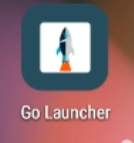 ). The app launches and syncs with Moneris. Once the sync process completes, a drop-down menu appears.
). The app launches and syncs with Moneris. Once the sync process completes, a drop-down menu appears. - Select Moneris Integrated from the drop-down menu.
- Tap the Launch App button. The Go Integrated app launches.
- Proceed to Step 2 - Set the terminal into Cloud mode below.
Step 2 - Set the terminal into Cloud mode
Your Moneris Go Plus terminal must be set into Cloud mode in order to integrate with the Elo tablet. Follow the instructions below to place your Go Plus terminal into Cloud mode.
- At the Let’s get payment ready prompt in the Go Integrated app, tap Go.
- At the language prompt, select the terminal language you wish to use, e.g., tap English.
- In the next screen, tap the Operational mode drop-down menu and select Cloud.
- Slide the Print on ECR: toggle to the right.
- Tap the Save button at the bottom of the screen.
- Wait while the terminal processes the changes.
- If the terminal prompts for the merchant ID, use the on-screen keyboard to enter the last 9 digits of your Moneris Merchant ID, then tap OK.
- Wait while the terminal connects and syncs with Moneris.
- Once complete, the Ready screen appears.

- Put the Go Plus terminal aside for now and proceed to the How do I pair the Go Plus terminal with the Wix POS application? section below.
How do I pair the Go Plus terminal with the Wix POS application?
Follow these steps to integrate the Moneris Go Plus terminal with the Elo POS tablet.

Pair the Go Plus terminal with Wix POS
Before you begin, you should have the Moneris Go Plus terminal powered on and have prepared it for integration. On the terminal, locate the sticker on the side that displays the terminal ID (an 8-digit alphanumeric value beginning with 'A').
- From the Wix POS checkout screen on the tablet, tap the network
 icon.
icon. - In the Set up card reader screen, tap Pair a New Card Reader.
- Tap inside the Enter 8-digit code field and use the on-screen keyboard to enter the 8-digit terminal ID shown on the sticker on the side of the Go Plus terminal.
- Tap the Pair Reader button on the top right corner of the screen. Once the Go terminal has been paired, it will appear in the Available card readers list.
- Tap Connect beside the Go terminal in the list. Its status should change to "Connected".
- Tap the Done button in the top right corner of the screen.
Remove a paired Go Plus terminal
In the event that you need to unpair a Go Plus terminal, follow these instructions.
- From the Wix POS checkout screen on the tablet, tap the network
 icon.
icon. - In the Set up card reader screen, locate the terminal you wish to remove in the Available card readers list.
- Long press on the Connect/Connected status and slide it to the left. This reveals a Remove button.
- Tap the Remove button. A confirmation popup appears.
- Tap Remove. The terminal disappears from the Available card readers list.
Reconnect a previously paired Go Plus terminal
If you have already paired a Go Plus terminal to the tablet before and it loses connection, or it gets connected to another POS, you have the option to reconnect that previously paired Go Plus terminal. Follow the instructions below to re-pair a Go Plus terminal.
Note: The terminal must be placed into Integrated mode before it can be paired. Refer to How do I prepare the Moneris Go Plus terminal to integrate with the Elo tablet? for instructions.
- From the Wix POS checkout screen on the tablet, tap the network
 icon.
icon. - In the Set up card reader screen, locate the terminal you wish to reconnect with in the Available card readers list.
- Tap Connect.
- Once the terminal displays the “Connected” status, tap Done in the top right corner of the screen.
Moneris Total Commerce - Next Steps
What should I do once the hardware is set up?
Now that you have the WIX POS equipment set up and your Go Plus terminal is ready to process payment, you can begin setting up the Wix application. To get started, visit https://support.wix.com/en/retail-pos-7046310 and review their help articles and FAQs.








