Moneris Total Commerce - Troubleshooting Hardware Issues
This article will provide troubleshooting steps to troubleshoot and resolve issues with the Moneris Total Commerce hardware.
Table of Contents
Procedure
Overview
In the event that you encounter some challenges with the hardware setup, refer to the sections below and follow the troubleshooting steps to resolve your issue.
Moneris Total Commerce - Troubleshooting HP Hardware Issues
Problem - The HP POS tablet is not connecting to Wi-Fi, or is disconnecting from Wi-Fi, or it connects to a Hotspot but does not connect to Wi-Fi.
Solution:
Ensure that the tablet is not using a free public Wi-Fi network. It should be connecting to the business’ private network. Try the following tests:
Power cycle the Wi-Fi router:
- Power off the router and unplug it from its power source, then plug it back in and turn it back on.
- Retry the Wi-Fi connection. If it is still not connecting, or dropping its connection, try the Hot Spot connection test.
Hot Spot connection test:
- Enable a local hot spot on your mobile device.
- Connect the tablet to your hot spot.
- Try performing a function on the tablet such as logging in to the Wix POS app or checking out a transaction.
If the HP tablet connects to the hot spot and is able to perform functions in the Wix POS app, then the issue might be the Wi-Fi password encryption.
Problem - The Wi-Fi network is using password encryption, which prevents the tablet from connecting.
Solution:
Note: These troubleshooting steps are just a generalized set of tasks to try. You may require help from your network service provider to perform these tasks on your network.
- Access the router settings.
- Remove the requirement for a password to connect.
- Attempt to connect the tablet to the Wi-Fi network again.
If you are able to connect, the issue is with the router settings.
Note: WPA/WPA2 – Personal (TKIP) is the recommended setting.
Problem - The router only supports IPv6, but the tablet requires IPv4.
Solution:
Replace your router with a model that supports IPv4.
Moneris Total Commerce - Troubleshooting Elo Hardware
Problem - The Elo POS tablet is not connecting to Wi-Fi, or is disconnecting from Wi-Fi, or it connects to a Hotspot but does not connect to Wi-Fi.
Solution:
Ensure that the tablet is not using a free public Wi-Fi network. It should be connecting to the business’ private network. Try the following tests:
Power cycle the Wi-Fi router:
- Power off the router and unplug it from its power source, then plug it back in and turn it back on.
- Retry the Wi-Fi connection. If it is still not connecting, or dropping its connection, try the Hot Spot connection test.
Hot Spot connection test:
- Enable a local hot spot on your mobile device.
- Connect the tablet to your hot spot.
- Try performing a function on the tablet such as logging in to the Wix POS app or checking out a transaction.
If the Elo tablet connects to the hot spot and is able to perform functions in the Wix POS app, then the issue might be the Wi-Fi password encryption.
Problem - The Wi-Fi network is using password encryption, which prevents the tablet from connecting.
Solution:
Note: These troubleshooting steps are just a generalized set of tasks to try. You may require help from your network service provider to perform these tasks on your network.
- Access the router settings.
- Remove the requirement for a password to connect.
- Attempt to connect the tablet to the Wi-Fi network again.
If you are able to connect, the issue is with the router settings.
Note: WPA/WPA2 – Personal (TKIP) is the recommended setting.
Problem - The router only supports IPv6, but the tablet requires IPv4.
Solution:
Replace your router with a model that supports IPv4.
Problem: The Epson receipt printer failed its connection attempt to Wi-Fi. The "Check Network Connection" shows FAIL.
Solution:
Restart the connection attempt from the beginning following these steps:
- Press the Feed button on top of the printer for one second, then release it. The SimpleAP mode starts and the printer prints another QR code.
- With your mobile device's camera app, scan the QR code and reconfigure the setting.
If the printer still fails to connect:
- check to see if the network SSID of your mobile device and the printer match.
- check to see if the network password is correct
If the printer fails to connect after that:
- use one of the fallback pairing methods described in the The Epson receipt printer can't connect via Wi-Fi problem described below.
Problem: The Epson receipt printer can't connect via Wi-Fi.
Solution:
You can connect the Epson receipt printer to the tablet via Bluetooth, Ethernet cable, or USB cable.
Connect via Bluetooth
Follow the instructions below to connect the Epson receipt printer to the Elo tablet via Bluetooth.
Note: These instructions assume that you have connected the printer's power cable and have loaded the receipt paper. If you have not yet done so, refer to the How do I set up the Epson receipt printer for Moneris Total Commerce? section in the Getting Started with the Elo Hardware Bundle article.
- Power on the printer.
- On the tablet, in the Wix POS application, tap the main menu icon
 .
. - On the main menu, tap Settings.
- On the Settings menu, scroll down and select Manage Hardware.
- In the Manage Hardware screen, tap Manage beside Receipt Printers. The Connect Receipt Printer screen appears.
- Print a status sheet to place the printer into pairing mode:
- With the printer still powered on, open the roll paper cover lid.
- Press and hold the paper feed button until the paper roll LED flashes.
- Pull out a few inches of roll paper so that it hangs down the front of the printer, then close the lid. The "Next Action" sheet prints.
- Briefly press the paper feed button once, then hold down the paper feed button for at least one second. The "Bluetooth Status Sheet" prints and the printer is placed into Bluetooth pairing mode.
Note: Bluetooth pairing mode lasts 60 seconds from the time that the Bluetooth Status Sheet is printed. You can see the printer is in pairing mode because the Bluetooth LED flashes at a regular interval. - Check the Device Name printed on the Bluetooth Status Sheet and proceed to step 7.
- In the Connect Receipt Printer screen, you should see the printer with the Device Name from step 6e appear in the list of available printers.
- Tap Connect beside your printer.
- Once the printer connects and you see the "Connected" status appear, tap Done.
Note: Epson has create an instructional video for printer setup. While it is not specific to Wix POS or Moneris Total Commerce, it may also be helpful. Click this link to view the video on Youtube.
Connect via Ethernet
In the event that neither Wi-Fi nor Bluetooth connections work, you can use an Ethernet cable to connect your Epson receipt printer directly to your router. Follow the instructions below to connect your receipt printer via Ethernet cable.
Note: Neither Moneris nor Wix supply the Ethernet cable; you will need to source the cable on your own.
Note: These instructions assume that you have connected the printer's power cable and have loaded the receipt paper. If you have not yet done so, refer to the How do I set up the Epson receipt printer for Moneris Total Commerce? section in the Getting Started with the Elo Hardware Bundle article.

- Open the rear panel of the Epson receipt printer to expose the connection ports.
- Plug one end of the Ethernet cable into the port on the back of the Epson receipt printer.
- Plug the other end of the Ethernet cable into an available port on your router.
- Power on the printer.
- On the tablet, in the Wix POS application, tap the main menu icon
 .
. - On the main menu, tap Settings.
- On the Settings menu, scroll down and select Manage Hardware.
- In the Manage Hardware screen, tap Manage beside Receipt Printers. The Connect Receipt Printer screen appears.
- In the Connect Receipt Printer screen, you should see the printer appear in the list of available printers.
- Tap Connect beside your printer.
- Once the printer connects and you see the "Connected" status appear, tap Done.
Connect via USB
In the event that the Wi-Fi, Bluetooth, or Ethernet connection options do not work for your business, you can use a USB cable to connect your Epson receipt printer directly to the tablet. Follow the instructions below to connect your receipt printer via USB cable.
Note: Neither Moneris nor Wix supply the USB cable; you will need to source the cable on your own.
Note: These instructions assume that you have connected the printer's power cable and have loaded the receipt paper. If you have not yet done so, refer to the How do I set up the Epson receipt printer for Moneris Total Commerce? section in the Getting Started with the Elo Hardware Bundle article.
- Open the rear panel of the Epson receipt printer to expose the connection ports.
- Plug one end of the USB cable into the port on the back of the Epson receipt printer.
- Plug the other end of the USB cable into an available port on your Elo tablet.
- Power on the printer.
- On the tablet, in the Wix POS application, tap the main menu icon
 .
. - On the main menu, tap Settings.
- On the Settings menu, scroll down and select Manage Hardware.
- In the Manage Hardware screen, tap Manage beside Receipt Printers. The Connect Receipt Printer screen appears.
- In the Connect Receipt Printer screen, you should see the printer appear in the list of available printers.
- Tap Connect beside your printer.
- Once the printer connects and you see the "Connected" status appear, tap Done.
Moneris Total Commerce - Troubleshooting Terminal Hardware Issues
Problem - The cellular signal in your area is unstable or unreliable.
Solution:
You need to connect the Moneris Go or Go Plus terminal to Wi-Fi.
- On the terminal’s home screen, place your finger near the top of the screen and swipe/drag your finger downwards. A small status bar appears with the date/time, battery icon, and a network icon.
- Tap the network icon. A settings screen appears.
- Tap Wi-Fi and wait while the terminal searches for available Wi-Fi networks.
- Once the list of available networks appears, tap the network for your business.
- Use the on-screen keyboard to enter the Wi-Fi password to connect to the network, then tap the checkmark.
- Once your terminal connects to the network, tap the circle icon at the bottom of the screen to exit the Wi-Fi setup. You should now see the Wi-Fi icon at the top of the screen appear as solid white.

Problem: The transaction receipts are coming out blank.
Solution:
The printer paper is loaded incorrectly. Remove the paper from the terminal's paper well and put it back in rolling out from the other direction. The images below indicate how the printer paper roll should be seated in the paper well.
|
The Moneris Go (A920) terminal |
The Moneris Go Plus (DX8000) terminal |
Problem: The Go Integrated app was not installed on my terminal.
Solution:
By default, the Go Integrated app should be installed on your Go or Go Plus terminal before it ships to you. However, if the Go Integrated app is missing from the terminal's home screen, follow the instructions below to download and install it on your terminal.
Note: The Go Integrated app has this icon (![]() ).
).
- From the terminal’s home screen, tap the PAXSTORE icon.
- In the Paxstore, tap inside the search field at the top of the screen and use the on-screen keyboard to type in “Go Integrated”, then tap the search icon (a magnifying glass) in the bottom right corner of the screen.
- When the search results appear, tap GET beside Go Integrated. The application begins downloading.
- Once the download and installation completes, tap OPEN beside Go Integrated. The application opens and you are prompted to get payment ready.
- Close the Go Integrated app without making any changes.
Issue: The Go application is prompting for additional setup information.
This is not necessarily a problem. This happens if the Go or Go Plus terminal does not start in Integrated mode.
To set up the Moneris Go application quickly, simply respond to the prompts on screen. If you need help, follow the step-by-step instructions below.
Note: Merchants must register with the Moneris Go Portal if not already done. Registration Instructions for the Go Portal can be found in the Moneris Go Portal Reference Guide, located at Moneris Go Portal - How to get started.
Note: The Moneris credentials for the Go terminal and Go Portal are not the same as the Wix POS application credentials, and will not work to sign you in to the Wix POS application, and vice-versa.
|
 |
|
Password rules: In the next steps (in the Set up an Admin user section below), you will be asked to set up a password. Think of a password now while keeping these rules in mind:
| |
|
 |
Set up an Admin user
You are required to set up an Admin user on the Moneris Go terminal to ensure the terminal is secured against unwanted access. You will automatically be assigned the Admin user role. This user role can access all functions and create new user roles.
Follow the instructions below to create this Admin user profile.
|
 |
| |
Return to Integrated mode
To process card-present transactions with the Wix POS application, the terminal needs to be put back into Integrated mode. Follow these instructions to return the terminal to Integrated mode.
- Reboot the terminal by powering it off, then back on again.
Note: Refer to Moneris Go - Getting familiar with your terminal or Moneris Go Plus - Getting Familiar with Your Terminal for instructions.
- Once the terminal has restarted, tap the Launcher icon (
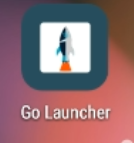 ) on the terminal's home screen. The app launches and syncs with Moneris. Once the sync process completes, a drop-down menu appears.
) on the terminal's home screen. The app launches and syncs with Moneris. Once the sync process completes, a drop-down menu appears. - Select Moneris Integrated from the drop-down menu.
- Tap the Launch App button. The Go Integrated app launches and the terminal displays the Ready screen.

You are now ready to use the terminal.

.png)